In an age where online privacy is increasingly precious, safeguarding your internet browsing activity has never been more crucial. One significant yet often overlooked aspect of internet privacy revolves around the use of DNS (Domain Name System) services. By default, most people use the DNS provided by their Internet Service Provider (ISP), but switching to a privacy-focused DNS provider can offer substantial benefits.
The Role of DNS in Online Privacy
DNS is often likened to the internet’s phonebook. It translates human-readable domain names (like www.lumitiv.com) into IP addresses that computers use to connect. While this process is vital for your internet experience, it also poses privacy and security concerns. Your DNS queries can reveal a lot about your online activities, and by default, ISPs can track these queries, potentially using this data for targeted advertising or selling it to third parties.
The Power of DNS Blocking in Enhancing Online Safety
One of the key features that set privacy-focused DNS providers apart, is their ability to block access to malicious websites. This DNS blocking is a crucial element in the broader strategy to protect users from various cyber threats, including phishing attacks.
How DNS Blocking Works
DNS blocking operates by preventing users from connecting to known harmful domains. When you attempt to visit a website, your DNS service checks if the site is on its blocklist. If the website is recognized as dangerous, based on various threat intelligence sources, the DNS service will not resolve the domain name. Instead, it will typically show a block page or error message, effectively stopping the connection to the potentially harmful site.
Protection from Phishing Attacks
Phishing attacks, where cybercriminals impersonate legitimate entities to steal sensitive data, are a prevalent online threat. These attacks often involve tricking users into visiting malicious websites that appear legitimate. A privacy-focused DNS provider can significantly mitigate this risk. If the phishing site is on their blocklist, the service will prevent your device from connecting to it, thereby protecting you from potentially disclosing your personal information.
Comparison with ISP-Based DNS Services
While some ISPs may offer basic security features, their DNS services typically don’t provide the same level of proactive blocking of malicious sites as specialized services like Quad9. ISP DNS services often focus on basic domain name resolution without the enhanced security measures against specific threats like phishing or malware-distributing sites. This lack of advanced threat protection is where privacy-focused DNS providers stand out, offering an added layer of security to their users.
Introducing Privacy-Focused DNS: Quad9
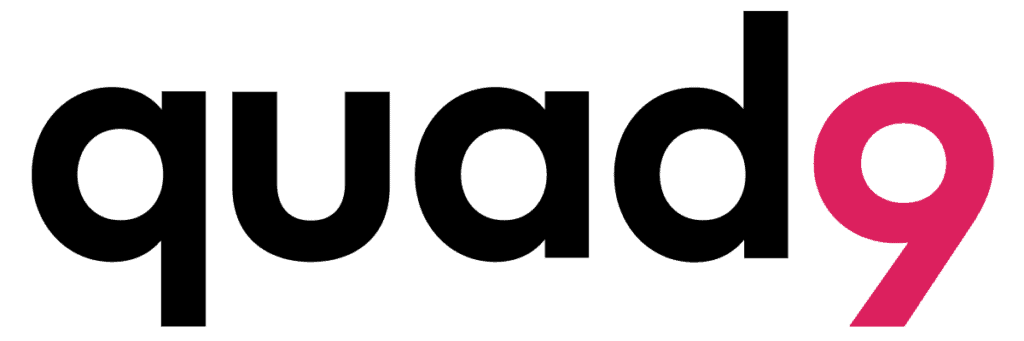
A shining example of a privacy-focused DNS service is Quad9. Launched in 2016 by the Global Cyber Alliance, Quad9 puts privacy and security at the forefront. Unlike typical ISP DNS services, Quad9 does not store personal data for advertising purposes nor sells it to third parties. Moreover, it enhances online security by blocking known malicious domains, thereby reducing the risk of malware and phishing attacks.
Benefits of Using a Privacy-Focused DNS like Quad9
- Enhanced Privacy: With no logging of personal data, your online habits remain private.
- Improved Security: Access to harmful websites is blocked, offering an extra layer of protection.
- Performance: Efficient routing often leads to faster domain name resolution.
How to Change Your DNS to Quad9: A Step-by-Step Guide
Switching to Quad9 is straightforward, free to use and doesn’t require any additional software. Here’s how to do it on different devices:
For Windows:
- Open the Control Panel.
- Go to Network and Internet > Network and Sharing Center > Change adapter settings.
- Right-click on your active connection (Wi-Fi or Ethernet) and select Properties.
- Click on Internet Protocol Version 4 (TCP/IPv4), then Properties.
- Choose “Use the following DNS server addresses” and enter:
- Preferred DNS server: 9.9.9.9
- Alternate DNS server: 149.112.112.112
- Click OK, and you’re set!
For macOS:
- Open System Preferences.
- Go to Network and select your active connection.
- Click Advanced, then the DNS tab.
- Click the + sign to add Quad9 DNS servers:
- 9.9.9.9
- 149.112.112.112
- Click OK, then Apply.
The addition of DNS blocking in your internet security arsenal can be a game-changer. By choosing a DNS provider that actively blocks access to malicious sites, you significantly reduce the risk of falling victim to cyber threats like phishing. This proactive approach to online safety is a key advantage of privacy-focused DNS services over standard ISP-based DNS options, making it a worthwhile consideration for anyone looking to enhance their internet security.

