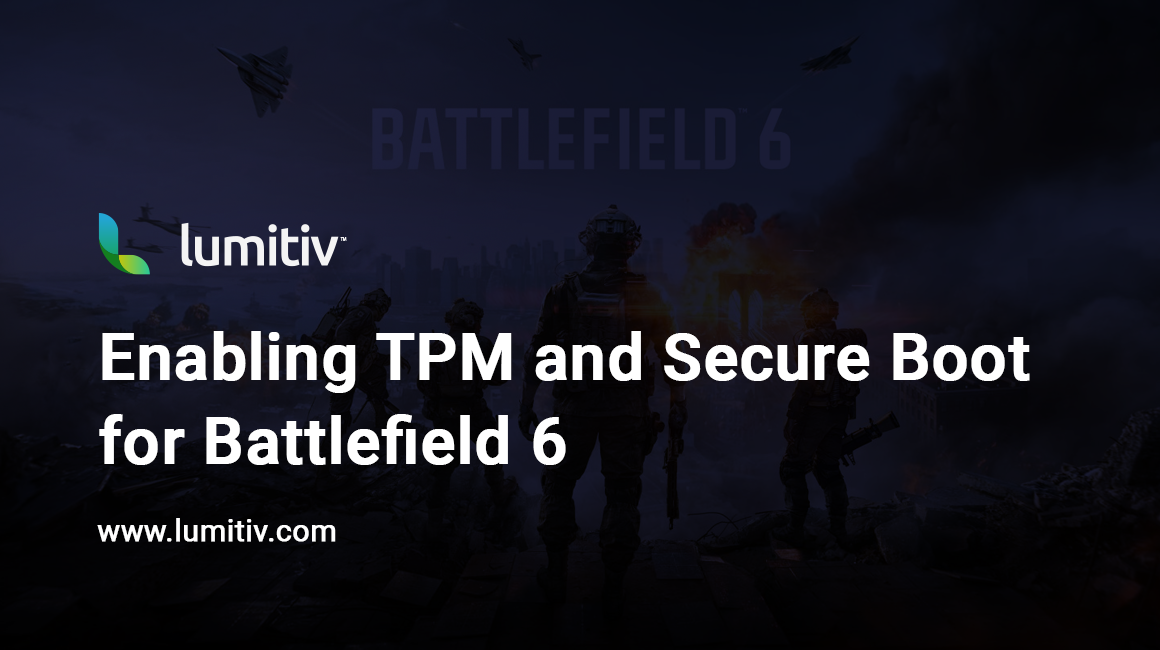Battlefield 6 requires Trusted Platform Module (TPM) 2.0 and Secure Boot to be enabled in your system firmware (BIOS/UEFI) before the game will launch.
These requirements are not unique to Battlefield — they come from the underlying security standards used by Windows 11. The game’s anti-cheat system relies on them to verify that the operating system has not been modified and that the hardware is in a trusted state.
- TPM 2.0 provides a secure cryptographic processor that stores encryption keys, certificates, and integrity measurements. It allows the system and the game to confirm that your PC has not been tampered with at a low level.
- Secure Boot ensures only digitally signed firmware, bootloaders, and drivers run during startup, preventing rootkits or other unauthorized code from loading before Windows starts.
By requiring these features, Battlefield 6 reduces the risk of cheats or exploits that operate outside normal game files, improving fairness and stability for all players.
This guide explains how to enable both settings.
1. Confirm Windows Detection
Before making changes, check if TPM and Secure Boot are already enabled.
Check TPM Status

- Press Windows Key + R, type
tpm.msc, and press Enter. - In the TPM Management window:
- Status should say: The TPM is ready for use.
- Specification Version should be 2.0.
Check Secure Boot Status

- Press Windows Key + R, type
msinfo32, and press Enter. - In System Information, locate:
- Secure Boot State — should be On.
- BIOS Mode — should be UEFI (not Legacy).
If either shows as disabled or unavailable, continue below.
2. Access BIOS/UEFI Firmware
Method 1 — Using a Key at Startup
- Shut down the computer completely.
- Turn it back on and immediately press one of the following keys repeatedly until the BIOS screen appears:
- Dell – F2
- HP – Esc or F10
- Lenovo – F1 or F2
- ASUS – Del or F2
- MSI – Del
- Acer – Del or F2
- If the logo screen passes without entering BIOS, power off and try again, pressing the key earlier.
Method 2 — From Windows
- Click Start, select Settings → System → Recovery.
- Under Advanced Startup, click Restart now.
- In the menu, choose Troubleshoot → Advanced options → UEFI Firmware Settings → Restart.
- The system will restart into the BIOS/UEFI interface.
3. Enable TPM
The exact menu name and location can vary depending on the manufacturer and BIOS version.
Common Locations:
Security tab → Security Chip (Lenovo ThinkPad series)
Security tab → Trusted Platform Module (TPM) or TPM Device Security
Advanced tab → PCH-FW Configuration → TPM Device
Advanced tab → Trusted Computing
Advanced tab → Intel Platform Trust Technology (PTT)
| Manufacturer | TPM Setting Name |
|---|---|
| ASUS | PTT (Platform Trust Technology) |
| Dell | TPM Security or PTT |
| HP | TPM Device Security |
| Lenovo | Security Chip, PTT, or TPM |
| MSI | Security Device Support |
Steps:
- Locate the Security or Advanced tab.
- Find TPM, Security Device Support, or PTT.
- Set it to Enabled.
- Save changes but do not exit yet.
4. Enable Secure Boot
Secure Boot ensures the system only loads trusted software during startup. The setting name and location can vary depending on your manufacturer.
Common Locations
- Boot tab → Secure Boot
- Security tab → Secure Boot
- Boot tab → UEFI/Legacy Boot (must be set to UEFI before Secure Boot can be enabled)
- Authentication tab (on some HP and Lenovo systems)
Steps:
- In the BIOS/UEFI main menu, locate the Boot tab.
- Change Boot Mode to UEFI if it is set to Legacy.
- Find Secure Boot and set it to Enabled.
- If the option is greyed out:
- Set OS Type to Windows UEFI Mode or Other OS depending on your firmware.
- Then enable Secure Boot.
- Save changes and exit.
After Windows loads:
- Repeat the checks in Step 1.
- Both TPM and Secure Boot should now report as enabled.
You can now launch Battlefield 6 without security requirement errors.
Notes
- If Secure Boot fails to enable after switching to UEFI, your system drive may need to be converted from MBR to GPT. Use the built-in
mbr2gpttool or consult Lumitiv support. - Firmware menus differ between models. If you are unsure about a setting, record its original state before changing it.