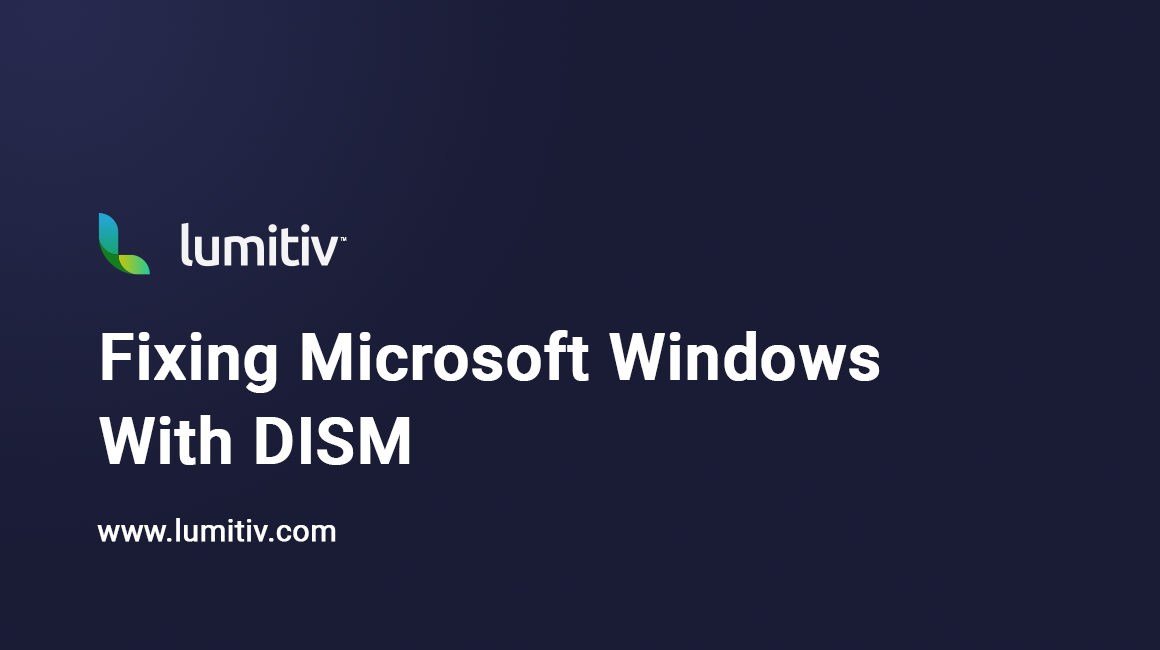When Windows begins acting unstable—such as updates failing, features not working, or system errors appearing—it can sometimes be caused by corruption in the operating system’s core files. Windows includes a built-in repair tool called DISM (Deployment Imaging Service and Management Tool) that can scan the system image and restore it to a healthy state.
What the Command Does
The Deployment Imaging Service and Management Tool (DISM) is built into Windows and is used to repair the operating system image. When you run:
DISM.exe /Online /Cleanup-Image /RestoreHealth- DISM.exe: The executable tool.
- /Online: Targets the running Windows installation.
- /Cleanup-Image: Tells DISM you want to perform maintenance or repair tasks on the system image.
- /RestoreHealth: Scans for corruption in Windows system files and attempts to repair them by downloading known-good replacements from Windows Update or a specified repair source.
This process does not delete your files or settings. It only repairs the underlying Windows system files.
What It Can Fix
This command is useful for repairing core Windows issues that prevent the system from functioning properly, such as:
- Corruption in the Windows system image.
- Failed updates that left the system in a damaged state.
- Missing or corrupted system files that cause features or services not to work.
- Errors where the System File Checker (SFC) tool (
sfc /scannow) cannot repair files.
Often, DISM is run first to repair the image, and then SFC is run afterward to ensure file integrity.
What It Won’t Help With
There are limits to what DISM can repair. This command will not fix:
- Hardware problems (failing hard drives, bad RAM, overheating, etc.).
- Application-level issues (crashes or bugs inside Microsoft Office, Chrome, games, etc.).
- Malware infections or security threats.
- User data corruption (damaged documents, pictures, or personal files).
- Network, driver, or performance issues unrelated to the Windows image itself.
If your problem is caused by failing hardware, malware, or a misconfigured application, DISM will not resolve it.
Supported Versions of Windows
The DISM repair command works on modern versions of Windows that include the Deployment Imaging Service and Management Tool. These are:
- Windows 10 – All editions
- Windows 11 – All editions
- Windows Server 2012 and newer – Including Server 2016, 2019, and 2022
Earlier versions of Windows such as Windows 7 or Windows 8.1 include a limited version of DISM, but they do not support the /RestoreHealth option in the same way. On those systems, repair tasks are usually handled with System Update Readiness Tool (CheckSUR) or by running Windows Update Troubleshooter.
If you are using Windows 10, 11, or a supported Server edition, this guide applies directly.