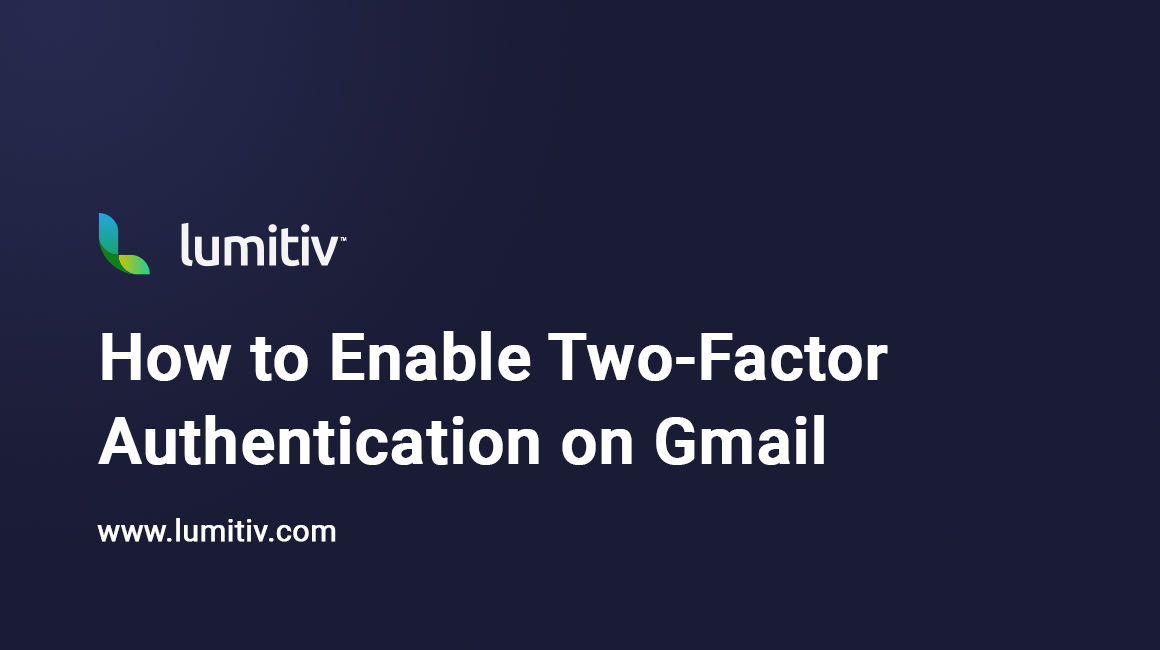Two-factor authentication (2FA), also called two-step verification, adds an extra layer of security to your Google account. Even if your password is stolen, attackers cannot access your email without the second factor.
What is Multi-Factor Authentication?
Multi-factor authentication (MFA) means you need more than just your password to sign in. It combines something you know (your password) with something you have (your phone or security key) or something you are (fingerprint, face recognition). This makes it much harder for attackers to break into your account, because even if they steal your password, they cannot log in without the second factor.
Step 1: Sign in to Your Google Account
- Open a web browser and go to myaccount.google.com
- Sign in with your Gmail address and password.
Step 2: Open the Security Settings
- In the left-hand menu, select Security.

- Scroll down to the section labeled How you sign in to Google.
- Find 2-Step Verification and click the Arrow.

Step 3: Turn on 2-Step Verification
- Click the blue button labeled Turn on 2-Step Verification

- Add a phone number

- Confirm your phone number.

- Click Done
Step 4: Add Authenticator App
Best practice is to use an authenticator app rather than text messages. We recommend 2FAS, but Google Authenticator is also acceptable. Authenticator apps are faster and more secure than SMS codes.
We prefer 2FAS because it allows you to back up your codes easily on both Apple and Android devices. If you ever lose your phone or need to move to a new device, restoring your authentication codes is simple and reliable. This reduces the risk of being locked out of your account.
- Click the arrow next to Add authenticator app.

- Click Add authenticator app.

- Scan the QR code in your authenticator app.
- Click next.
- Enter the 6-digit code that you see in the authenticator app.

- Click verify

Step 5: Test the Sign-In
- Sign out of your account.
- Sign back in with your password.
- You should be asked for the second factor you set up. Confirm that it works.
Best Practices
- Use the 2FAS Authenticator app or another authenticator app instead of text messages where possible. Text messages can be intercepted.
- Store backup codes in a secure location, not on your computer.
- If you change or lose your phone, update your 2FA settings immediately.