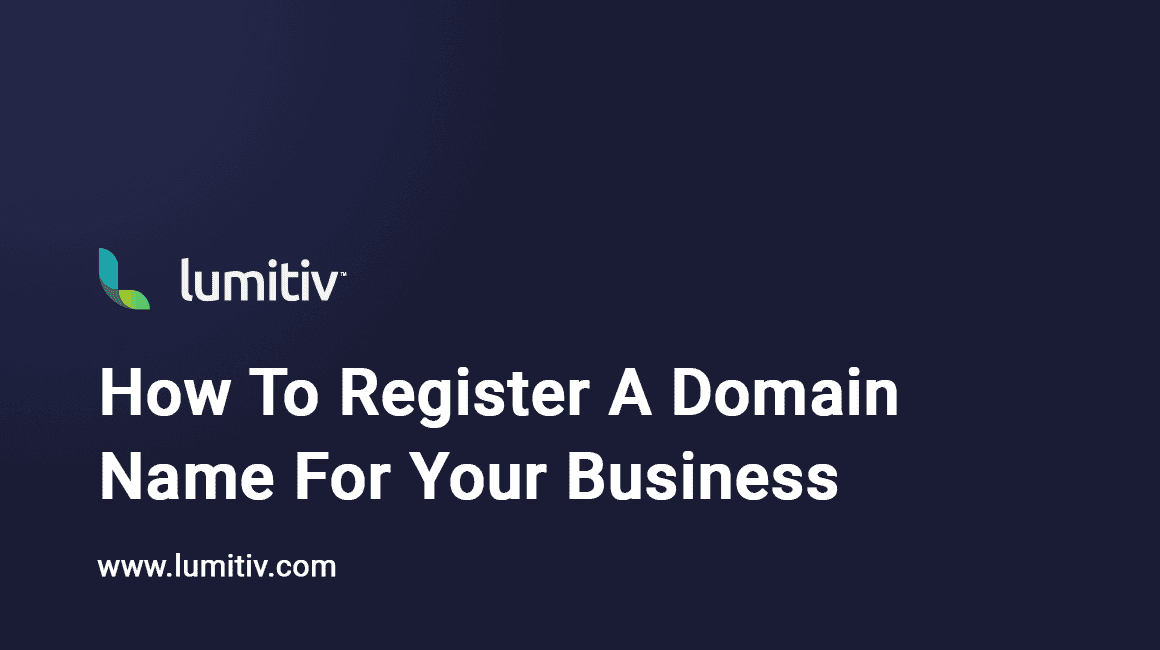Introduction
Registering a domain name is a crucial step in establishing your online presence. Hover is a popular domain registrar that makes the process of registering and managing domain names simple and straightforward. This guide will walk you through the steps required to register a new domain name.
Requirements
- Internet access
- A valid form of payment (credit/debit card or PayPal)
Step-by-Step Guide
- Open your preferred web browser and navigate to the Hover website at https://www.hover.com/
- In the search bar located at the top of the page, enter the domain name you’d like to register (e.g., yourdomain.com) and press “Enter” on your keyboard.
- Hover will display a list of available domain extensions for your chosen name, as well as the price for each extension. Review the list and select the domain extension you’d like to register by clicking the “Add to Cart” button next to it.
- Once you’ve selected your desired domain extension, click on the “Checkout” button located in the top-right corner of the page.
- If you’re a new user, you’ll need to create a Hover account to complete your domain registration. Click on “Create Account” and provide your name, email address, and create a password. If you’re an existing user, click on “Sign In” and enter your Hover account credentials.
- After creating an account or signing in, you’ll be redirected to the checkout page. Review your order and ensure that the domain name, extension, and registration period are correct.
- Next, you’ll need to provide your contact information for the domain registration. This information is required by ICANN (the Internet Corporation for Assigned Names and Numbers) and will be associated with your domain as its registrant. Fill in your name, address, phone number, and email address.
- Scroll down to the “Payment Information” section and enter your credit/debit card details or choose PayPal as your payment method. If you’re using PayPal, you’ll be redirected to the PayPal website to complete your payment.
- Review the “Domain Privacy” settings. By default, Hover includes free WHOIS privacy protection for eligible domain extensions. This feature helps protect your personal information from being publicly visible in the domain’s WHOIS records.
- Before completing your purchase, review the “Domain Auto-Renewal” settings. By default, Hover enables automatic renewal for your domain. You can disable this feature if you prefer to manually renew your domain each year.
- Finally, click on the “Purchase” button to complete your domain registration. You will receive a confirmation email from Hover with your domain registration details.
Conclusion
Registering a domain name with Hover is a simple and user-friendly process. Once you’ve registered your domain, you can start building your online presence by connecting it to a website, setting up custom email addresses, and more. If you need assistance or have any questions during the registration process, Hover offers comprehensive support resources and responsive customer service.