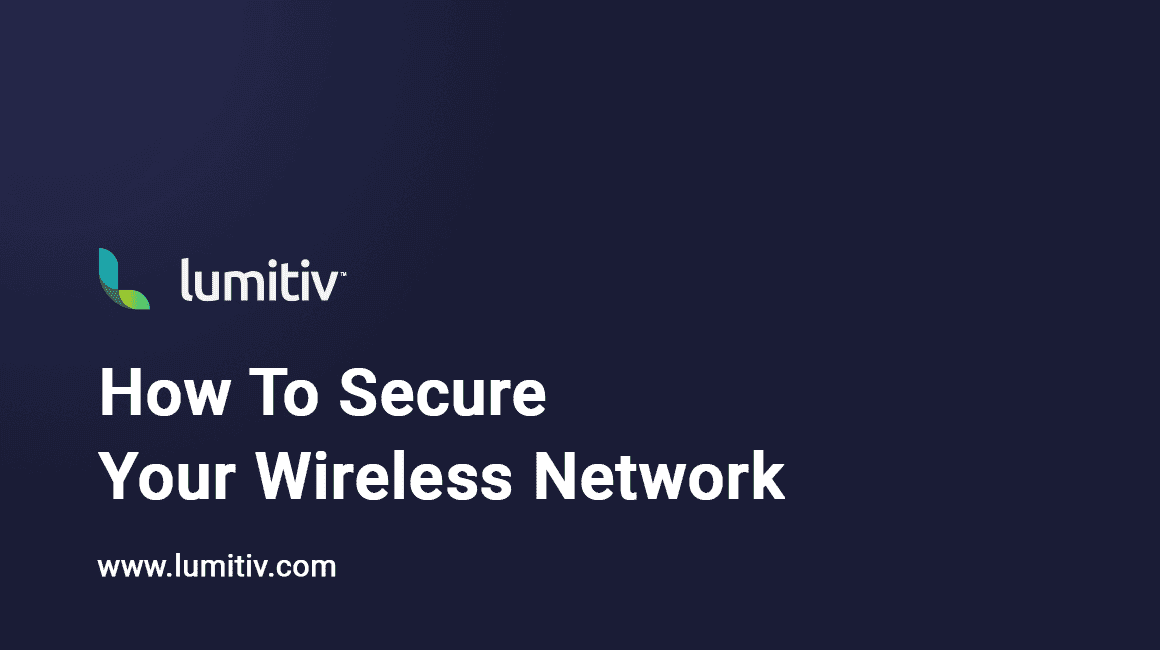Introduction
Securing a wireless network is a fundamental task to protect data and ensure the privacy of users connected to the network. A wireless network that lacks proper security measures is an easy target for unauthorized access, data theft, and various cyberattacks. This guide provides a step-by-step overview of various methods to secure a wireless network, detailing why each step is necessary and how it contributes to overall network safety.
Change the Default Administrator Credentials
Manufacturers set default usernames and passwords for routers to facilitate the initial setup. Unfortunately, these defaults are easily accessible online, making them vulnerable to attacks.
Steps to Change Default Credentials:
- Access the Router’s Administrative Console: Connect to your router’s web interface using a web browser. Typically, this is accessed by typing the IP address of the router (such as 192.168.1.1) into the browser’s address bar.
- Effect: This allows you to access the settings and configurations of the router.
- Example: If you never change the default login details, an attacker who knows the defaults can access your router and alter its settings.
- Find and Modify the Login Details: Locate the administrative credentials settings, and change the username and password.
- Effect: Modifying these details restricts unauthorized access to the router’s administrative console.
- Example: By changing these credentials, you prevent an unauthorized user from altering your network settings.
Enable Strong Wireless Encryption
Introduction to Wireless Encryption
Wireless encryption scrambles the information sent over the network, making it difficult for unauthorized users to read. Implementing strong encryption is crucial for protecting sensitive data.
Steps to Enable Wireless Encryption:
- Access the Router’s Wireless Settings: Navigate to the wireless settings section within the router’s administrative console.
- Effect: This allows you to configure the wireless security settings.
- Example: Without encryption, anyone can easily intercept the data being transmitted over the network.
- Choose a Strong Encryption Protocol: Select WPA3, if available, or WPA2 as the encryption protocol.
- Effect: These encryption protocols provide robust security for the network.
- Example: Strong encryption ensures that even if someone intercepts the data, they cannot read it without the proper encryption key.
Disable WPS (Wi-Fi Protected Setup) and Enable MAC Address Filtering
Introduction to WPS and MAC Address Filtering
WPS is a feature designed to make connecting devices easier but can be exploited. MAC address filtering adds an extra layer of security by only allowing specified devices to connect.
Steps to Disable WPS and Enable MAC Address Filtering:
- Disable WPS: Locate the WPS setting in the router’s administrative console and turn it off.
- Effect: Disabling WPS eliminates a potential vulnerability in the network.
- Example: If WPS is left enabled, attackers may use it to connect to your network without knowing the password.
- Enable MAC Address Filtering: Find the MAC Address Filtering option and add the MAC addresses of the devices you want to allow.
- Effect: This ensures that only recognized devices can connect.
- Example: By allowing only known devices to connect, you prevent unknown or unauthorized devices from accessing the network.
Conclusion
Securing a wireless network is a multi-step process that involves changing default credentials, enabling strong encryption, and managing specific features like WPS and MAC address filtering. Implementing these measures will significantly enhance the security of the network, thereby protecting the data and privacy of the connected users. Regularly reviewing and updating these security settings as technology evolves is also crucial to maintaining a robust defense against potential threats.