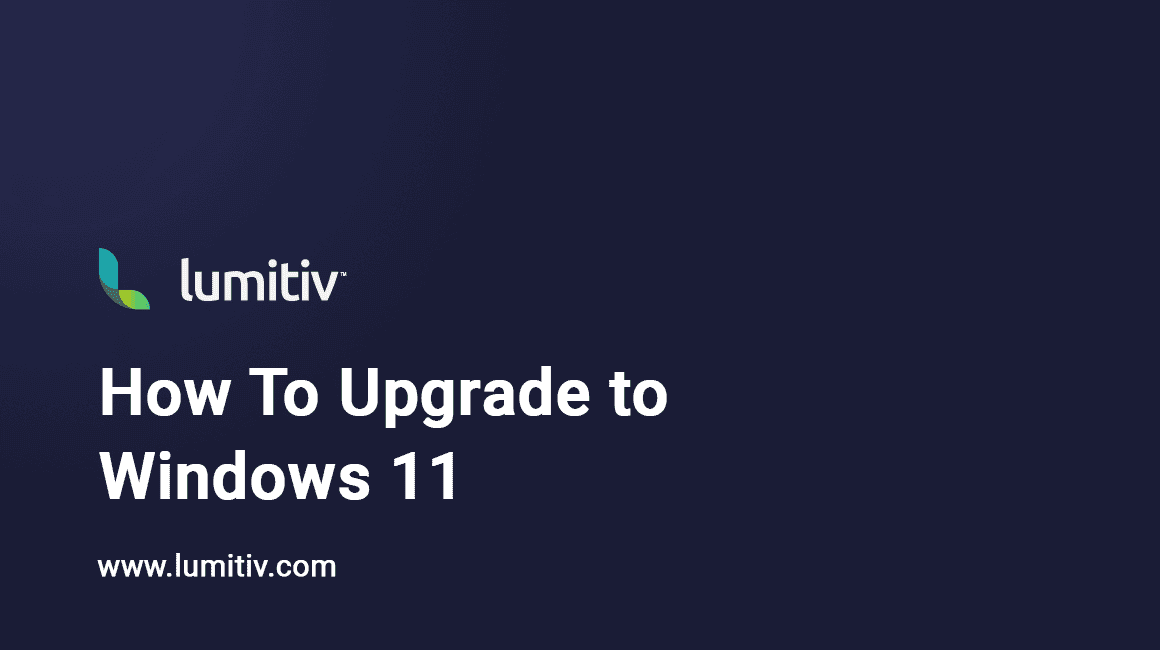With the advent of Windows 11, many are eager to upgrade and explore its fresh features and sleek design. Here’s your guide on how to seamlessly transition from your current Windows version to Windows 11.
Check for Compatibility
Before starting the upgrade, ensure your device meets the minimum system requirements for Windows 11:
- Open Settings Click the Start button or press the Windows key, then select the ‘Settings’ gear icon.
- Navigate to System From the Settings menu, select ‘System.’
- Click on ‘About’ In the System window, find and click on ‘About’ on the left side.
- Review Device Specifications Under ‘Device specifications,’ check if your device meets the system requirements for Windows 11.
Backup Your Data
It’s always a good idea to backup your data before upgrading:
- Open Settings Access the Settings app.
- Go to ‘Update & Security’ In the Settings menu, select ‘Update & Security.’
- Select ‘Backup’ In the ‘Update & Security’ window, choose ‘Backup’ from the sidebar, then follow the on-screen instructions.
Upgrade to Windows 11
If your device is compatible and your data is backed up, you can now upgrade:
- Open Settings Launch the Settings app.
- Navigate to ‘Update & Security’ Select ‘Update & Security.’
- Check for Updates Click ‘Check for updates.’ If Windows 11 is available, it will show up here.
- Start the Upgrade Click ‘Download and install’ to begin the upgrade process. Follow any further instructions to complete the installation.
You’re now ready to experience the next generation of Windows!