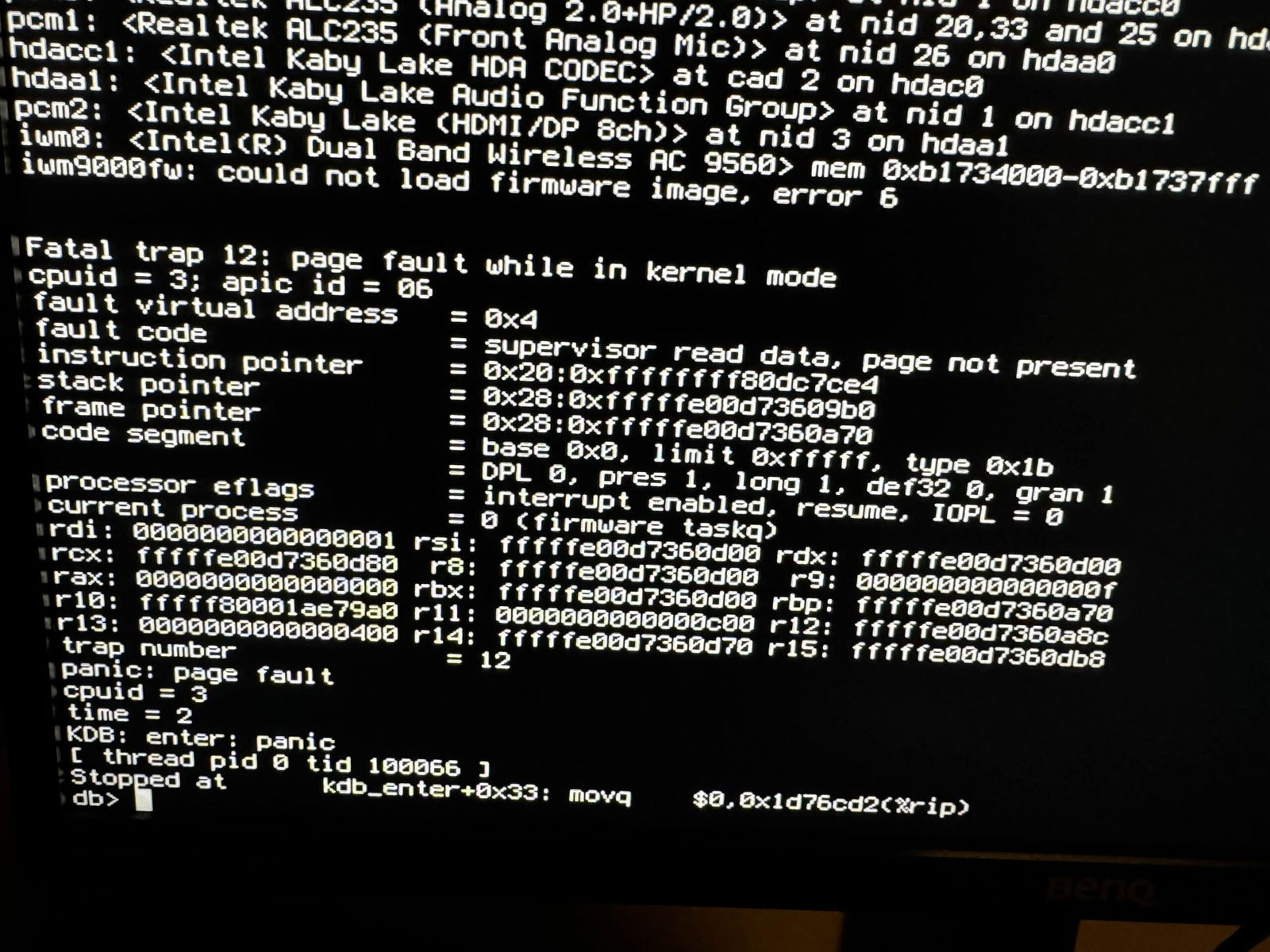Upgrading to pfSense 2.8.0 introduces compatibility issues with certain onboard wireless adapters, particularly Intel-based chipsets. These problems manifest during boot and result in a kernel panic with a Fatal Trap 12 message. The issue occurs even if the wireless adapter is disabled in BIOS, and the system becomes unbootable without intervention.
This is caused by a regression in FreeBSD 15’s handling of wireless firmware (such as iwm and iwlwifi). Until a fix is released, manual steps are required to work around the issue.
Symptoms
After upgrading to pfSense 2.8.0, some users may encounter a system crash during boot with an error message similar to:
iwm9000fw: could not load firmware image, error 6
Fatal trap 12: page fault while in kernel modeThis is often followed by a complete system freeze, with no keyboard input or log output.
Affected Hardware
- Intel NUCs with AC9560, iwm3160, iwm3168, and other Intel wireless adapters
- Older AMD platforms with onboard Wi-Fi
- HP and Lenovo systems with embedded Wi-Fi modules
- Servers with unused Fibre Channel adapters (e.g.,
isp0,isp_2400)
This error is triggered by unsupported or partially supported wireless adapters being initialized by the system. In particular, Intel wireless adapters (iwm0) in devices like Lenovo ThinkCentre or ThinkPad models can cause this issue.
Impact
The system becomes unbootable and will repeatedly crash at startup.
Solution
If BIOS settings do not fully disable the device, pfSense can be manually instructed to skip loading the driver using a system hint. The preferred solution is to disable the device either physically or at the firmware level, then configure pfSense to skip loading the driver on boot.
Option 1 – Disable the Device in BIOS
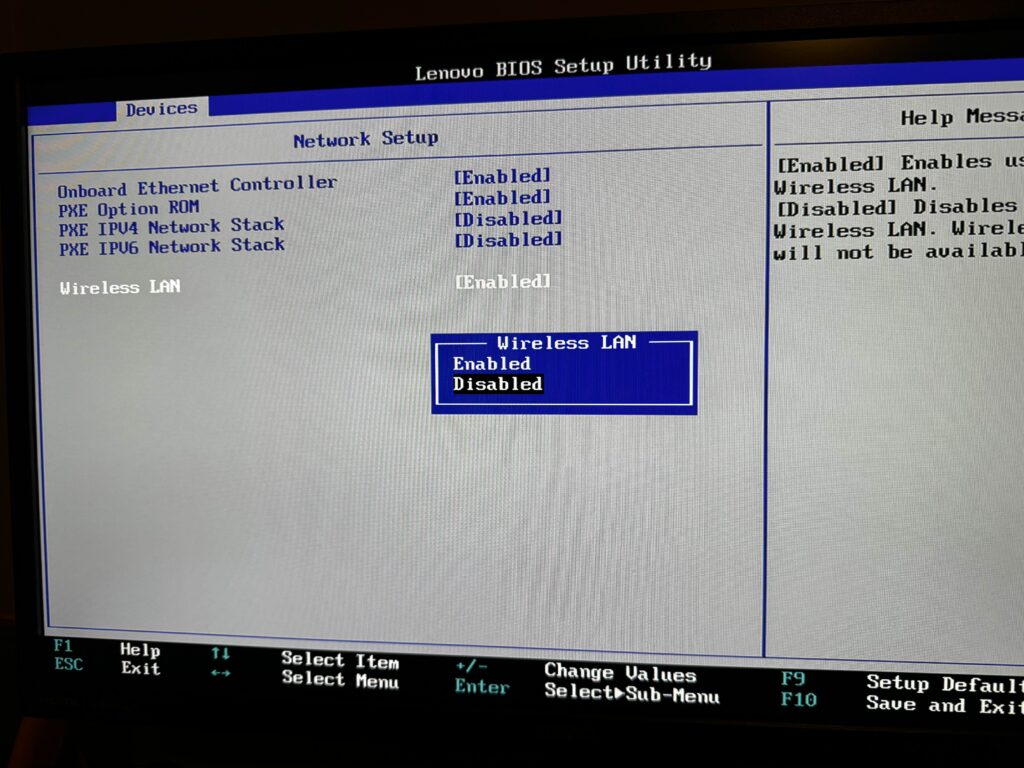
- Reboot the machine and immediately press
F1to enter the BIOS setup (on Lenovo systems). - Navigate to: Devices > Wireless LAN
- Set it to Disabled
- Press F10 to save and exist.
- Reboot normally.
Option 2 – Disable the Devic4e in pfSense Loader
Your system should now boot into pfSense 2.8.0 normally without encountering the Fatal Trap 12 error.
- At the pfSense boot menu, press
3to open the loader prompt. - Enter
set hint.iwm.0.disabled=”1″
boot - After the system boots, log in to the Web GUI.
- Navigate to Diagnostics > Edit File.
- Open or create the file at:
/boot/loader.conf.local - Add:
hint.iwm.0.disabled=”1″ - Save and reboot. This prevents the issue on future boots.
Option 3 – Use CLI Instead of GUI
You may also add the setting directly via CLI:
echo 'hint.iwm.0.disabled="1"' >> /boot/loader.conf.localAdditional Notes
/boot/loader.conf.localis not included in configuration backups. Record any changes separately.- If the device cannot be disabled in BIOS or removed physically, using the loader hint is the most reliable workaround.
- A patch for this issue is expected in pfSense 2.8.1 once FreeBSD includes a firmware loader fix (FreeBSD Bug 283285).