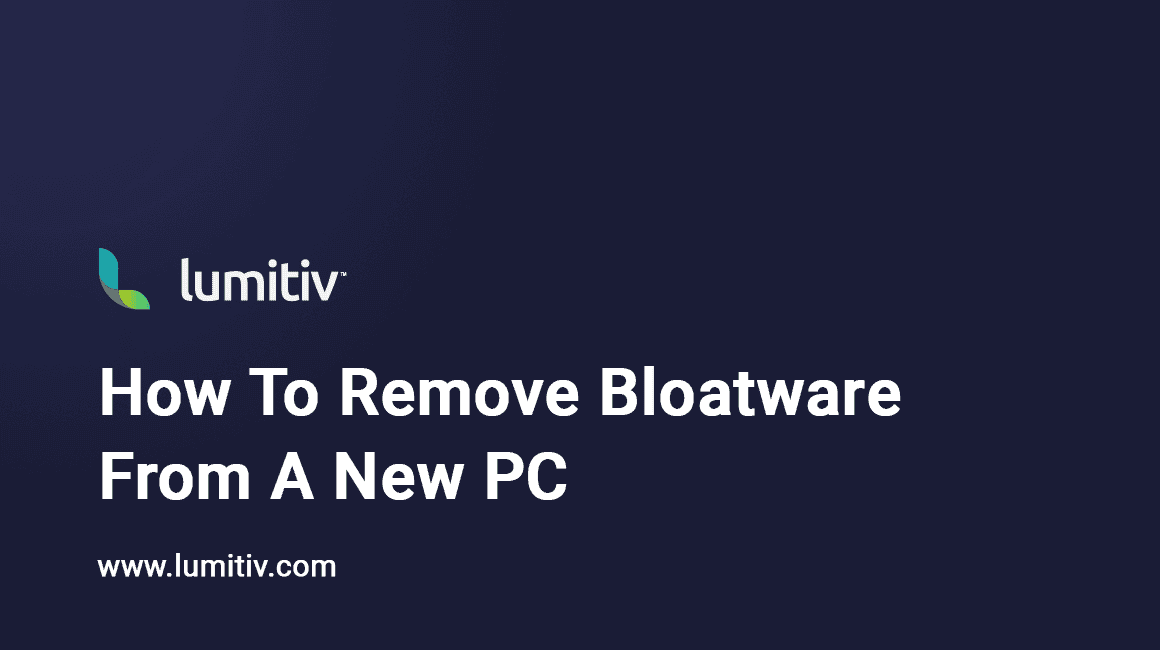Introduction
Purchasing a new PC is often an exciting experience. However, your new device might come pre-installed with unwanted programs and applications, commonly referred to as bloatware. These are often software trials, promotional apps, or tools you might never use. They not only take up storage space but can also slow down your system. This article will guide you on how to remove these unnecessary programs, freeing your PC from the clutches of bloatware.
Manual Uninstallation
One of the simplest ways to remove bloatware is through the manual uninstallation process. Here’s how:
- Open the Control Panel from the Start menu.
- Select ‘Uninstall a program’ under ‘Programs’.
- A list of all installed programs will appear. Carefully go through this list and look for any software you don’t recognize or don’t want.
- Right-click on the unwanted program and select ‘Uninstall’. Follow the prompts to complete the process.
Please note that it’s important to be cautious during this process. Avoid uninstalling programs if you’re unsure about their functionality, as some could be essential for your system’s operation.
Using Windows’ Built-In Tool: Fresh Start
Windows 10 and Windows 11 have a built-in tool known as ‘Fresh Start’ that lets you reinstall the operating system without bloatware. Here’s how you can use it:
- Go to Windows Security from the Start menu.
- Select ‘Device performance & health’.
- Under ‘Fresh Start’, click on ‘Additional info’.
- Then click on ‘Get started’ and follow the on-screen instructions.
Remember, while this method will remove all bloatware, it will also remove all other apps, including those you’ve installed. Ensure you back up your files and data before starting this process.
Using Third-Party Programs
There are several reliable third-party programs like PC Decrapifier and Should I Remove It? that can identify and remove bloatware from your system. These programs provide a user-friendly interface, allowing you to clean up your PC with just a few clicks.
To use these programs, download and install the software from their official websites, run a scan on your PC, and follow the prompts to remove the identified bloatware.
Conclusion
Cleaning up bloatware from your new PC can make it run faster, more efficiently, and provide more storage space. The methods above, whether manual removal, using the Fresh Start tool, or third-party software, can help you declutter your system and optimize its performance. Remember, while removing bloatware, be cautious not to delete essential system software, which could cause your PC to malfunction.